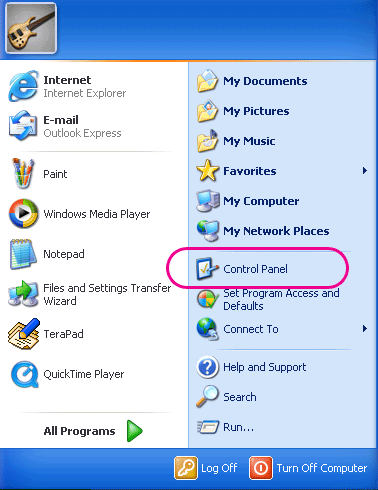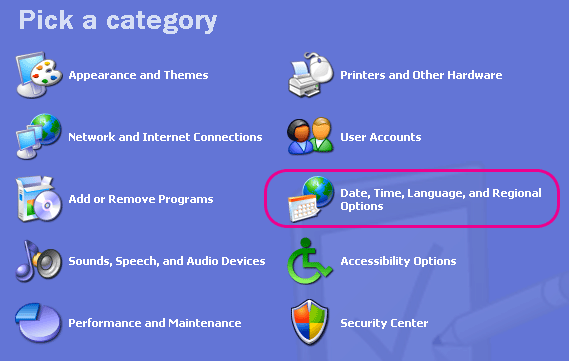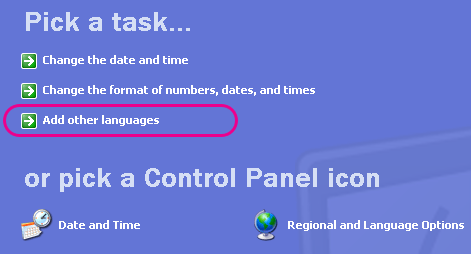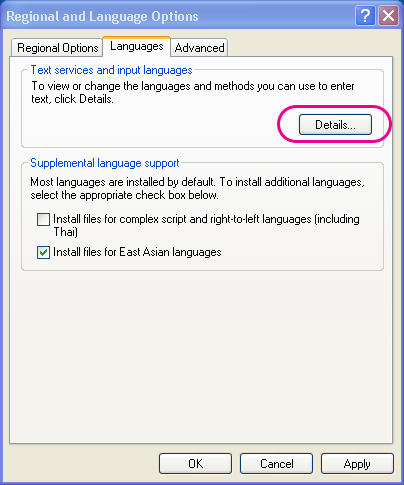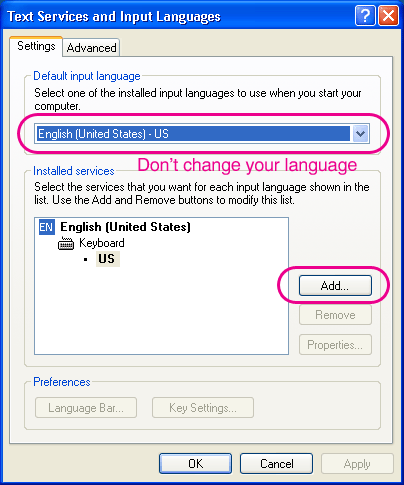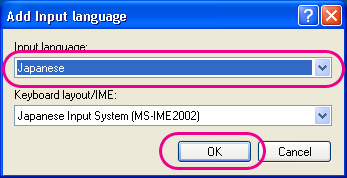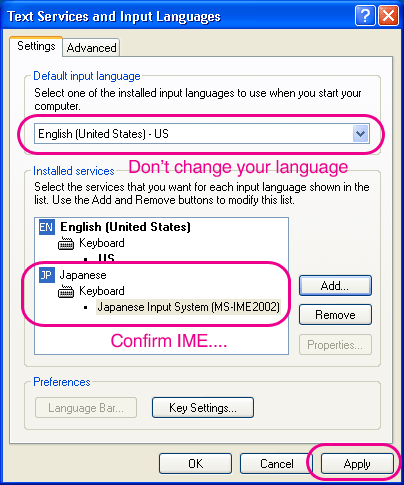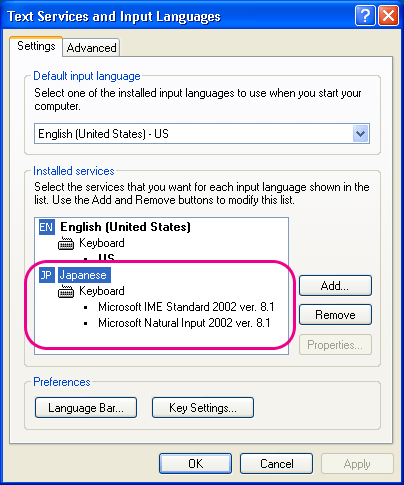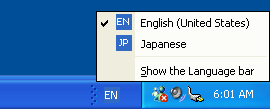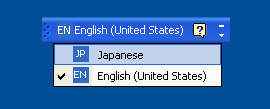|
Typing Japanese using a non-Japanese keyboard
You can type in Japanese with non-Japanese software such as
English word processing software or English mail software.
Japanese keyboard is not necessary.
You can input Japanese (Hiragana, Katakana, Kanji) using a keyboard of English or other languages.
You need MS-IME to type in Japanese. MS-IME is Japanese input software and
it is standard accessory for Windows XP.
Japanese people, too, use this software to type in Japanese on Windows.
MS-IME, similarly to Japanese fonts, is ready on the hard disk or on the System disk on
non-Japanese Windows such as Windows XP English version.
Meanwhile, after you manually install Japanese fonts and complete setting "non-Unicode Programs",
IME will be automatically installed. In this case you do not need to go through this step.
|