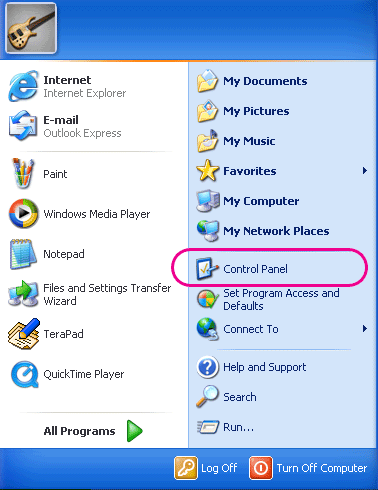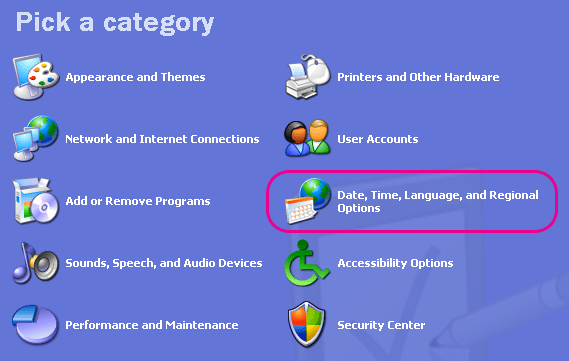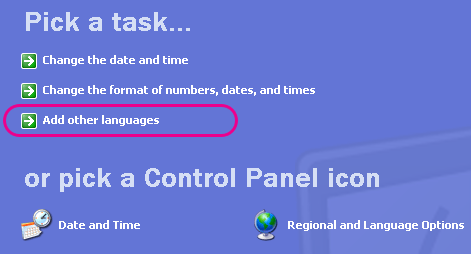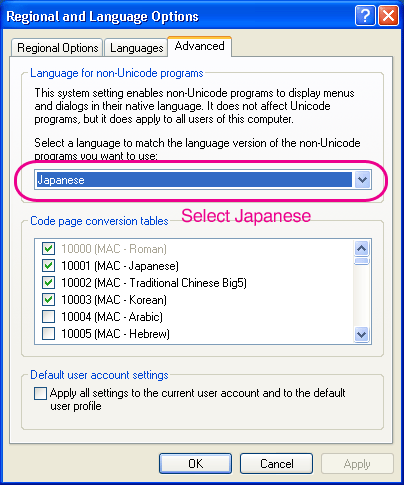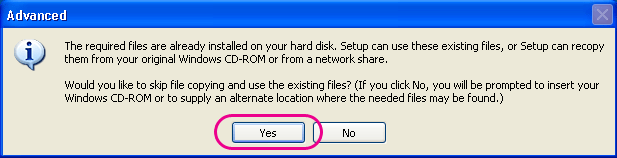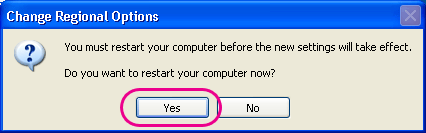|
Viewing Japanese characters properly
|
|
|
Step 2.
|
Viewing Japanese on other softwares
|
|
|
Setting "non-Unicode Programs"
|
Besides viewing Japanese characters on Web,
you can type and view Japanese characters on word processing software and mail software by
installing Japanese fonts.
If you cannot view Japanese characters properly on word processing software or mail software
even after installing Japanese fonts,
the software does not support Unicode (Multilingual character code).
In such case, you can view and type in Japanese on most non-Japanese software by setting
"non-Unicode Programs" from Control Panel.
| 1. |
Open Control Panel from Start menu.
|
|
|
|
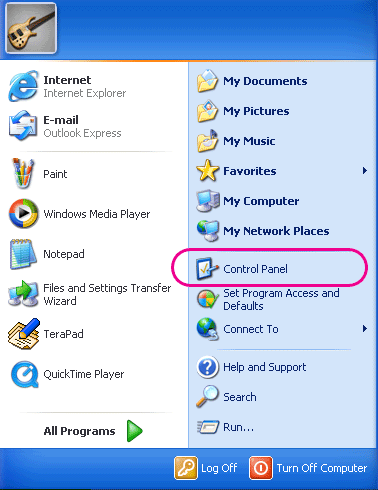 |
| 2. |
Open "Date, Time, Language, and Regional Options".
|
|
|
|
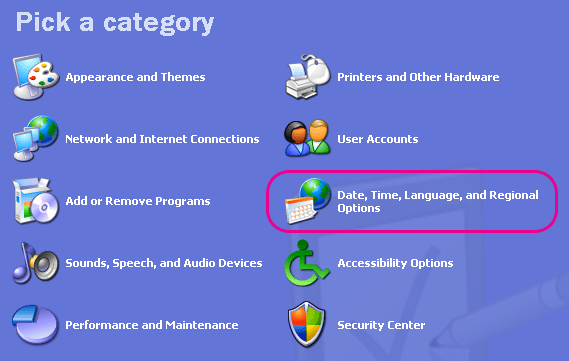 |
| 3. |
Open "Add other languages".
|
|
|
|
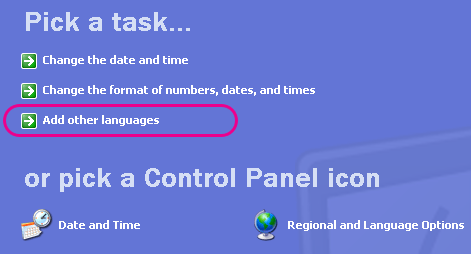 |
| 4. |
Select "Advanced" tab, then select Japanese.
|
|
Your default language will not change by selecting Japanese here.
|
|
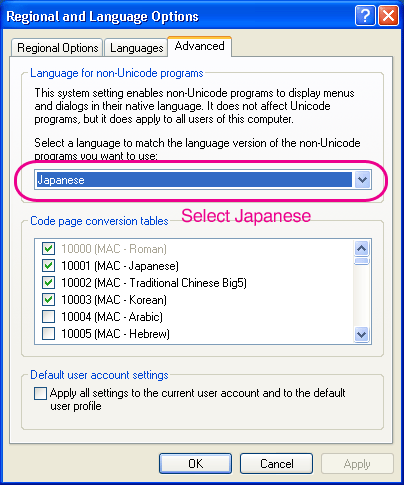 |
| 5. |
Select "Yes".
|
|
A message "The requires files are already installed ........." will appear.
Select "Yes".
|
|
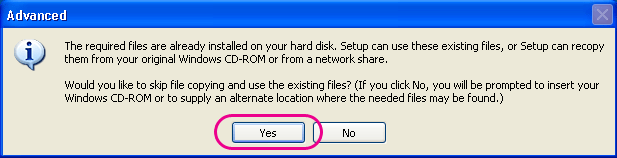 |
| 6. |
Restart Windows.
|
|
|
|
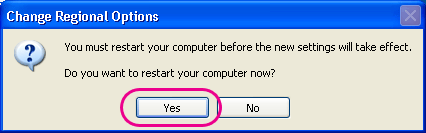 |
When you manually install Japanese fonts,
MS-IME to input Japanese will also be automatically installed by setting
"non-Unicode Programs" at this Step 2.
Meanwhile, this Step 2 setting will not install MS-IME when you automatically install Japanese fonts.
You need to install MS-IME to enable Japanese typing.